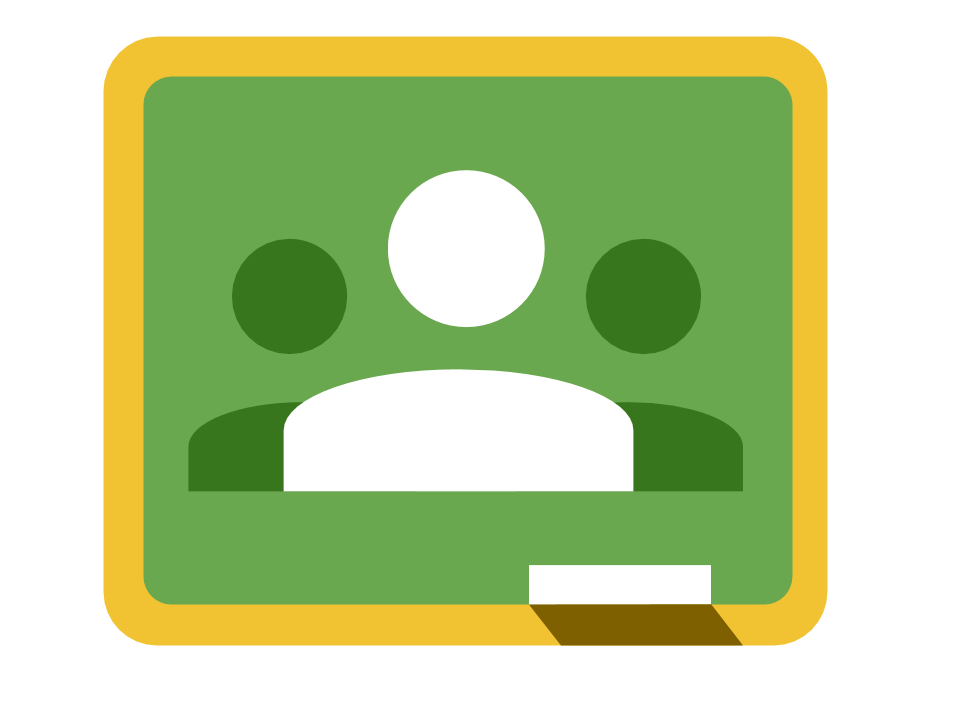A Friday Morning #medialiteracy lesson
A few weeks ago, I was looking for a new car seat for my four-year-old daughter and sent a tweet to Babies R Us to ask about a promotion I saw on their web site. @BabiesRUs you are advertising a carseat trade-in, but no details. Start/end date? Any seats not accepted? pic.twitter.com/5KvSeIiHN2 — JP Prezzavento (@JPPrezz) September 8, 2016 I hadn't received a response until I saw a Twitter notification for this mention today. @JPPrezz Save more money using 75% OFF coupon on our profile bio — Babies R Us Coupon (@babiesruscoupo1) September 16, 2016 Even half-asleep at 5:04am, I could tell that there were some serious issues with this tweet. That got me thinking: what a great way to talk about media literacy with students! We've all seen tweets like this before. Why not take a quick screenshot, throw it on the projector, and have students talk with a shoulder partner about all the ways they can tell this tweet is spam. I would give them something like thi